Taking control of the development environment
If software worked for everybody straight out of the box my suspicion
would be that we live in a very boring world with no personal identity.
The reality is that we all work in different ways with our own preferences.
The consequences for software developers is that they must provide configuration
options which allow users to work in a way they feel most comfortable. Having
said that the majority of people will quite often leave most of the settings
in their software as the defaults. This session will look at how we can
configure EWD to work with us in our development projects.
We will look at the following aspects of configuration:
Application Configuration
The Tools | Application Options menu brings up a tabbed dialog for
configuring options for the whole application. The four tabs allow you to set a
range of values, most of which should not normally need to be changed, or which
have only a minor effect on the actual program. The tabs are for:
General Settings
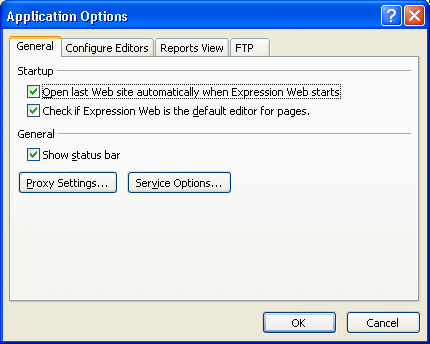
The Proxy Settings button allows you to configure your internet connection
(for those without broadband or cable access). It simply directs to the Network
Connections dialog from Windows.
The other useful option is Open last Web site automatically …. This is
useful if you only work on one project at a time, but if you work on several you
may want to disable this and use the File | Recent Sites … menu option.
Configure Editors
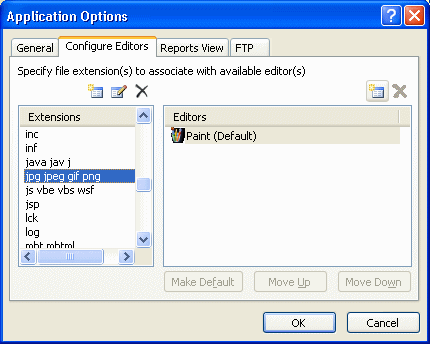
This is very useful especially if you work with lots of media types and
already have specialised software for editing. The screenshot shows the standard
image types highlighted and shows that Paint is the default editor. Use the New
Editor button at the top right to add a different program (e.g. PaintShop Pro or
PhotoShop) to the list. Once added you can move it up the priority order and set
it to default if you wish. With an application configured you can double click
the file in EWD's Web Site view and it will open in the selected application.
Reports View
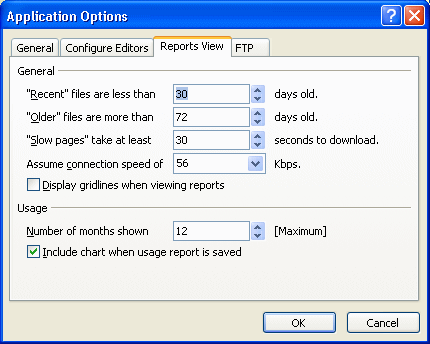
The Web Site tab in the main area of the screen has a tab at the bottom
showing various statistics about the current website. This dialog sets
parameters to control those statistics.
FTP
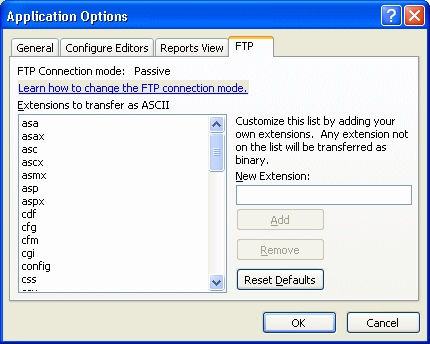
If you configure EWD to use FTP to upload your website to it live location
you can use this dialog to set the FTP parameters. The list shows those files
which will be transferred in text mode (much slower for binary files).
The current connection mode is also displayed. Unfortunately this cannot be
set directly from EWD, but it is an important parameter. You may need to switch
between Passive mode and Active mode depending on whether you are connecting
through a firewall. This can be done in the Internet Options dialog Advanced
tab for Internet Explorer. Scroll to the Browse section and set the Use
Passive FTP option to the desired value.