Taking control of the development environment
If software worked for everybody straight out of the box my suspicion
would be that we live in a very boring world with no personal identity.
The reality is that we all work in different ways with our own preferences.
The consequences for software developers is that they must provide configuration
options which allow users to work in a way they feel most comfortable. Having
said that the majority of people will quite often leave most of the settings
in their software as the defaults. This session will look at how we can
configure EWD to work with us in our development projects.
We will look at the following aspects of configuration:
Site configuration
The Site | Site Settings … menu option brings up the site settings dialog.
Note: this dialog is only available if you have a site open. From this dialog
you control options specific to the current site. Some of these are useful for
the general configuration of your site (and subsequent sites). The five tabs on
the dialog are:
General settings
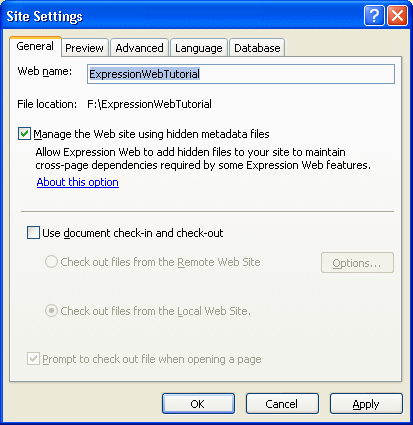
There are two key elements in this tab. The Manage the Web site using hidden
metadata files option is important for developing website when you want to make
sure that cross page references are automatically updated. Uncheck this option
and you must manage all changes manually. This means, for example, that if you
change the name of an image then you must find all references a change them
yourself. For most situations leave this option checked.
The Use document check-in and check-out option works when you have
configured a remote site. You use it to track changes and make sure that the
sites remain synchronised. However, there is very little information about this
option yet, but it sounds promising.
Preview
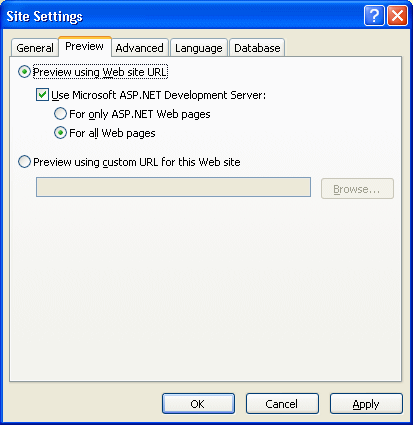
Here you can choose how to view your pages in preview mode. The Use
Microsoft ASP.NET Development Server: option allows you to choose whether to
preview your site live with a local web server or not. EWD will always run
ASP.NET websites using the built in web server.
Advanced
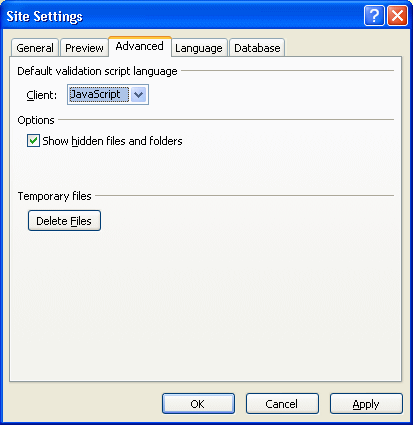
The advanced tab shows some little used options.
Language
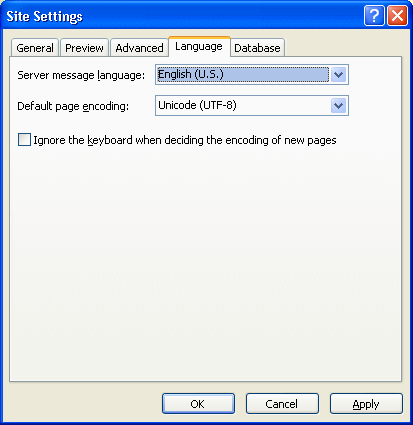
The language tab is only configured to allow English (US) for the server
message language. However, you can specify the default page encoding. The other
option comes into play if you are using a different language keyboard to the
language of the website.
Database
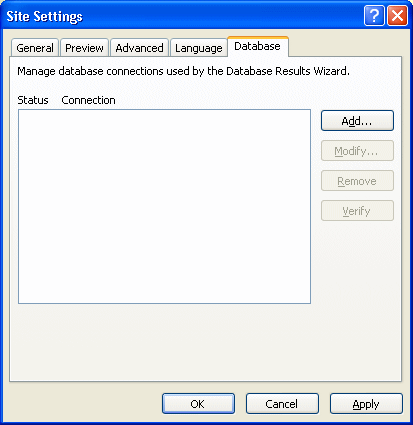
Here you can manage database connection. This is beyond the scope of this
tutorial.